Another small rendering bug: When the camera is in certain positions, tiles look like they do not join each other. DMA Editor gets this a lot. GTA2 sometimes lets you see between blocks if there is a wall under them. Such as the edges of the subway in
MultiSlayer (the main city version).
Since I had Army Base open, I took a screenshot of the effect. (Sorry for big PNG but I wanted you to see what I see.)
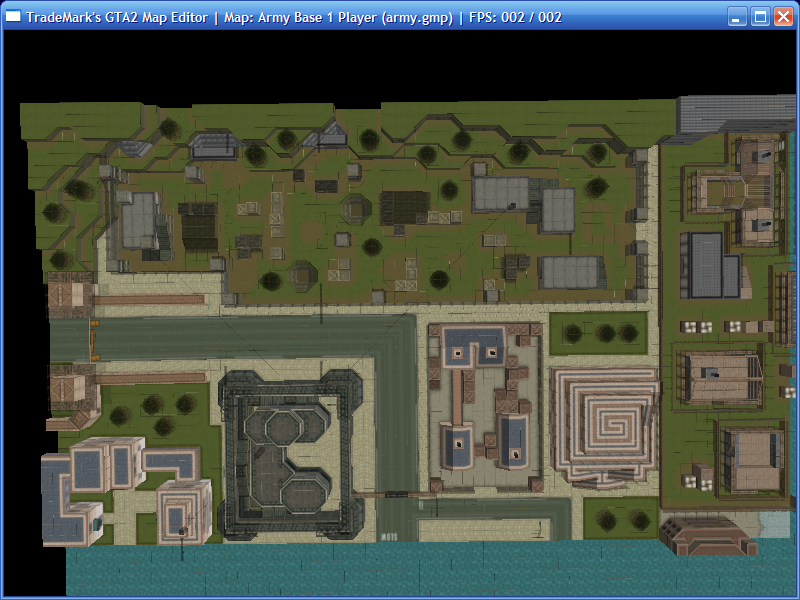
- Blocks seem to have gaps between them when camera is in certain positions. Very similar effect as DMA Editor.
- gaps.png (683.77 KiB) Viewed 49064 times
TradeMark wrote:What is your CPU speed and GFX card? you seem to have only 1 frame per second by looking at your screenshots

Sorry, meant to link to
my PC's specs and upgrade history. Main stuff:
- CPU: AMD Athlon 1400XP
- GPU: 128MB ATi Radeon 9200SE
- Motherboard: Asus A7A266 (266MHz AGP Pro/4×)
I included a screenshot of my drivers in an earlier message. I'm using really old drivers because anything newer was pathologically slow during explosions in GTA2. Or the game simply wouldn't display. Or the DMA Editor would display completely messed up.
When I upgraded my graphics card I went through 2 or 3 before finding a setup that works with this motherboard. AGP 4x is prehistoric by now. But the DMA Editor is perfectly smooth and so is the game, if I use these older drivers.
If I can use newer drivers to improve OpenGL support but keep good performance during explosions AND have DMA Editor and TM Editor render properly, that would be awesome. Advice welcome...so long as it's reversable!
TradeMark wrote:Most time is used generating the minimap and sending the terrain data to GPU.
Thanks for explaining. Looking at the messages more closely I see that now.
TradeMark wrote:What messagebox are you talking about?
One of my forst screenshots showed it. When the program first ran, the image called
startup novsync 1.png shows the box which says "Maps were not found from
maplist.txt." This seems useless, as the normal startup experience is that it finds your files via GTA2 Game Hunter or from another registry key.
In general, message boxes are only useful if they are asking you to make an urgent choice. When closing a program after you changed something but didn't save, it's useful to get "Save this unsaved file? Yes/No/Cancel."
Maybe this message box is useful for debugging...but then it should be logged to that debug file, imho.
TradeMark wrote:try smaller window size to see if you get more FPS, i am afraid you dont have good opengl support, or your GFX card memory is really small and its switching from RAM to GPU all the time, or something like that.
Smaller window roughly doubles the refresh speed but it's still about 1 FPS. Reducing altitude but keeping the default top-down view increases FPS a lot.
When viewing MultiSlayer, maximum FPS I can get is "FPS: 005 009". Viewing a 1x1 area is the same as a 5x5 area. Anything more than that starts slowing down a little. A 10x9 area gave me "FPS: 004 008". I think every tile uses same palette and there are very few tiles in use, since pavements don't have edges and walls don't have as many versions. It's generally a simpler style.
Closing GTA2 Game Hunter sometimes increases FPS by 1 value. Probably when it's 4.9 FPS it becomes 5.05 or something, nothing major.
Oh, I can get "FPS: 027 / 040" if I reduce altitude, move to the edge of the level and then turn to face empty black space.
TradeMark wrote:Yeah it uses lots of CPU for me too (2 cores out of 4

) im about to make idle CPU usage lower; pause it when the window is not visible or something like that.
If the camera isn't moving and the user does nothing, ideally it would use 1% or less.
TradeMark wrote:Try to hold your click longer and see if you can click the minimap then (because you have only 1FPS it misses the click messages).
Ah, good idea. That works! I like holding the button down and dragging around. I think left-click is much more natural for this. Right-clicking on a picture always makes me expect a context menu.
TradeMark wrote:Are you using the latest release? i cant see the FPS counter on all your screenshots.
Some were from the previous version, for comparison. The ones with FPS are the most recent version.
TradeMark wrote:read the readme.txt and look at camera controls, they are basically ASDW keys and F4 and mouse click and middle mouse click and mousewheel.
If they re-used the controls I knew then I would instantly be able to move around. Instead it took many minutes to find out how and about an hour for it to start feeling at all natural.
TradeMark wrote:yeah you should always use the top-down view for most optimal performance since you have so low FPS.
Pressing
T seems to have no effect, even when I held it down. Is that the default view already?
TradeMark wrote:i dont know whats up with your computer, might be just bad opengl drivers? check if you have opengl 1.4 support, thats what this thing should require.
Hopefully the extra info helps you identify for me. Is there a test for OpenGL 1.4 support I could run?
TradeMark wrote:Try to disable skybox (F3) and map grids (CTRL+X) and see if you get any more performance. Also remember to resize the window smaller to see if it gives more FPS. Also try F1 to hide the left menu, it should give more FPS on slow cards.
Ctrl+
X improved performance maybe by 20%. Didn't notice much change from the other advice. Making the window smaller seems to give the biggest improvement. I get "FPS: 002 / 002" nearly all the time with a window of 800x600.
Could you store the window size and whether it was in
Maximise or
Restore Down mode when it is closed, please? Then I can always start it at 800x600.
TradeMark wrote:Edit: [...] and disable map drawing (Z)
When I pressed this, I still saw the map but got infinite water around it. That halved performance. Pressing it again gave me the default view, with "FPS: 002 / 002" nearly all the time. It seems
Ctrl isn't necessary for the "Infinite Water" feature?
I pressed and held
F5 for "render whole map on/off" but it seemed to have no effect. Pressed and held
1 for "rendering range -1" but this also seemed to have no effect. Tried pressing and holding
F5 and
1 in different sequences but no change. Also tried holding
Ctrl while pressing them, still no effect.
Tried pressing and holding
F but this didn't display any debug information, that I could see.
(EDIT) I love how the aspect ratio is always correct, even if the window dimensions are irregular! And the rendering quality is as good as actually playing GTA2...so much better to see the levels in their real, full colours! Also love how fast it closes.
Double-clicking
.mmp files to open the level with correct
.sty is super sweet. The later loading messages seem to get written over the first two when opening levels this way, though. Maybe it's just a slow refresh on this machine.
I couldn't get player start positions to show up. Was opening a
.mmp from the folder where I build my levels, so it had the right
.mis and
.scr in the same folder. How does that effect look?
(EDIT2) It seems the
.sty has to be in same folder as
.mmp when you open a level that way. That's kinda lame, because it means I have to copy
bil.sty to the folders where I build new versions of Army Base and DeCon Labs.
That increases the risk of modders accidentally including a
.sty file in their download, by accident, since it was all in the folder.
If you don't find a file in the folder the
.mmp was in, maybe you could search the
GTA2\data folder? You have the paths in the
[DIR] lines your editor generates. Or the ones modders add themselves.












